
LanIme: Use your computer to type for your phone,and get an amazing input speed
1 Function
LanIme, is designed for professional users who work with mobile devices. The function is to connect to your Android device from a computer, and then type for your Android device with that computer. By this means, you can type on your Android device as fast as you can type on your computer.
Please watch this video clip and feel its function:
2 Install & Usage
Now let's talk about how to use it.
2.1 Download/Install
LanIme works by making two components cooperate with each other: the LanIme app which runs on Android devices and the LanImeComputer with runs on computers. Now, let's talk about the installation procedure of LanIme app and LanImeComputer respectly.
2.1.1 LanIme app
You can install LanIme app in one of the two ways.
You can visit this url and download the installation package manually:
https://stupidbeauty.com/ArticleImages/1683/LanImeAndroid-release-3199.2023.6.29.apk
Or scan this QR code:
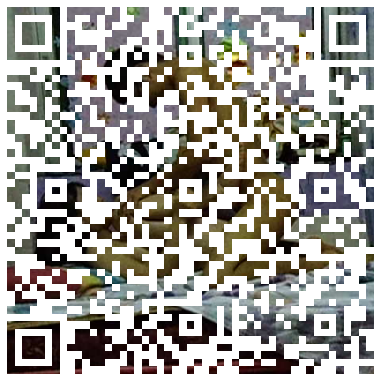
After downloading the installation package of this application, you can install it manually.
2.1.2 LanImeComputer
-
1.Windows 32 bit
LanImeComputer supports Windows, but we can’t release the Windows version this time, because we are short of resources. If you really need version 1520 for Windows, or if you wanted to help distributing the Windows version, please contact us.
Of course, the old version 1024 for Windows is still available, which can be downloaded from this link:
https://stupidbeauty.com/ArticleImages/1683/LanImeComputer-Windows32-1024.7z
Or scan the following QR code to download it to your phone, and then transfer to your computer:
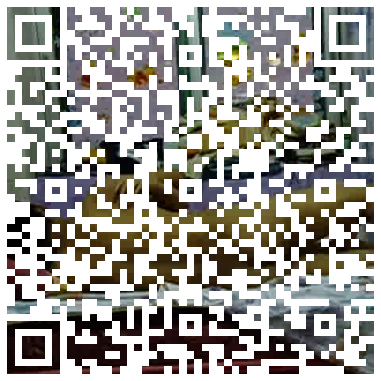
When finished downloading, you will get a 7z package named “LanImeComputer-Windows32-1024.7z”. Uncompress it, and you will get a directory named “LanImeComputer-Windows32-1024”. Move this directory to where you place your programes, and it's done. LanImeComputer is green software, no need to do extra installation steps.
The program “LanImeComputer.exe” inside that directory, is the main program of LanImeComputer. When using, just launch it.
-
2.Mac OS X
LanImeComputer supports Mac OS X, but we can’t release the Mac OS X version this time, because we are short of resources. If you really need version 1520 for Mac OS X, or if you wanted to help distributing the Mac OS X version, please contact us.
Of course, the old version 1024 for Mac OS X is still available, which can be downloaded from this link:
https://stupidbeauty.com/ArticleImages/1683/LanImeComputer.app.zip
Or scan the following QR code to download it to your phone, and then transfer to your computer:
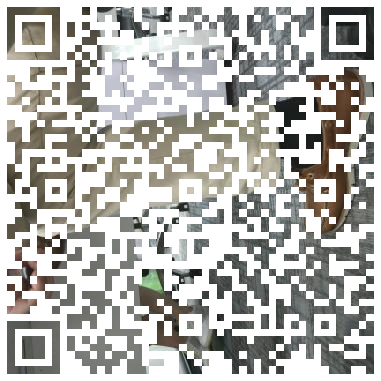
When finished downloading, you will get a package named “LanImeComputer.app.zip”. Uncompress it, and you will get an application bundle named LanImeComputer.app. Move this application bundle into the “Applications” directory of your computer, and it's done. You have finished the installation.
“LanImeComputer.app” is the main program of LanImeComputer. When using, just launch it.
-
3.GNU/Linux
-
1.OsoLinux/RPM
-
The RPM packages suitable for OsoLinux and other RPM-favored distributions can be downloaded from this url:
https://stupidbeauty.com/ArticleImages/1683/LanImeComputer-3114-RPMs.tar.gz
Or scan the following QR code to download it to your phone, and then transfer to your computer:
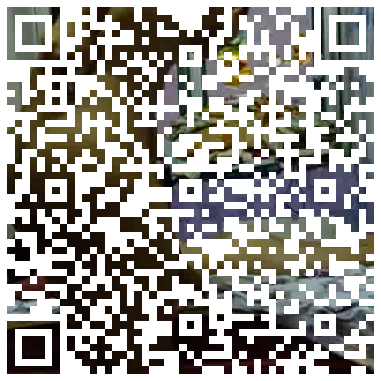
When finished downloading, you will get a xz package named “LanImeComputer-1520-RPMs.tar.xz”. Uncompress it, and you will get a directory named “LanImeComputer-1520-RPMs”, which contains 6 RPM packages. Install these RPM packages with rpm command or yum command. And it's done.
“lanimecomputer” is the main program of LanImeComputer. When using, just launch it.
-
-
2.Source code
-
The source code package, can be downloaded from this url:
https://stupidbeauty.com/ArticleImages/1683/LanImeComputer-3114-Source.tar.gz
Or scan the following QR code to download it to your phone, and then transfer to your computer:
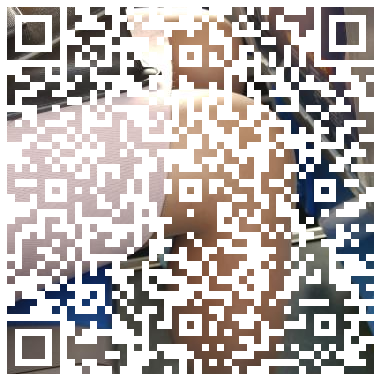
When finished downloading, you will get a xz package named “LanImeComputer-1520-Source.tar.xz”. Uncompress it, and you will get a directory named “LanImeComputer-1520-Source”. It contains 5 sub directories:
-
•LanImeLibrary
-
•connectMe
-
•reportInputType
-
•ExistQt
-
•LanImeComputer
Go to each sub directory in order. And execute the following commands to compile and install in each sub directory:
qmake-qt5
gmake
gmake install
“lanimecomputer” is the main program of LanImeComputer. When using, just launch it.
2.2 How to use
The usage encounters the following steps:
-
1.Enable LanIme;
-
2.Set LanIme as the current active IME;
-
3.Connect LanImeComputer with LanIme;
-
4.Type for your phone using your computer.
Let's talk about the steps one by one.
2.2.1 Enable LanIme
Touch the icon on the Home screen to launch LanIme application.
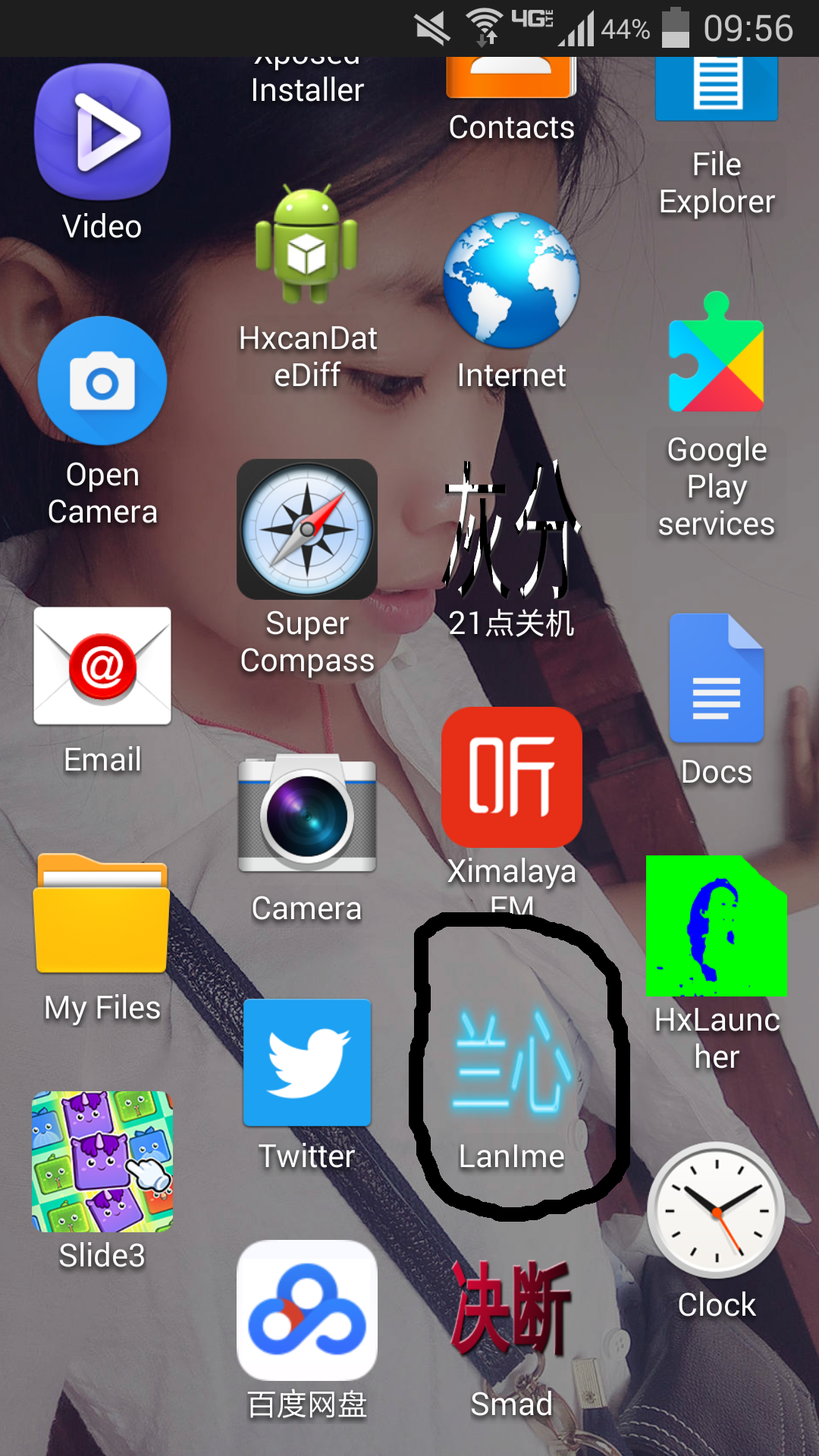
LanIme would not be in the enabled status when installed for the first time. As a result, the button “Step 1 Enable LanIme” would be in enabled status, shown in the following screenshot.
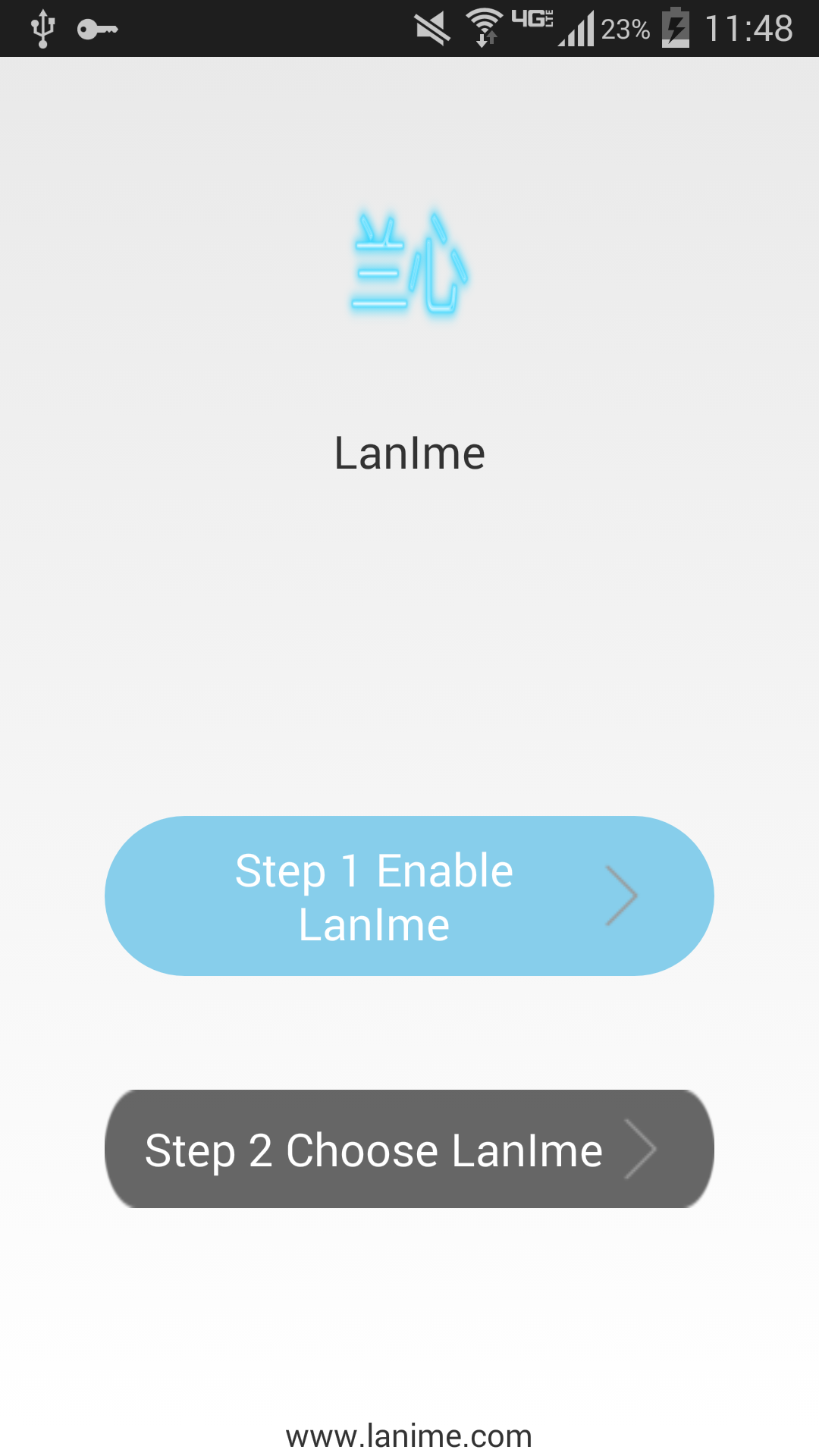
Touch the button “Step 1 Enable LanIme”, which would lead you to the “Language and input” page in the Settings application.
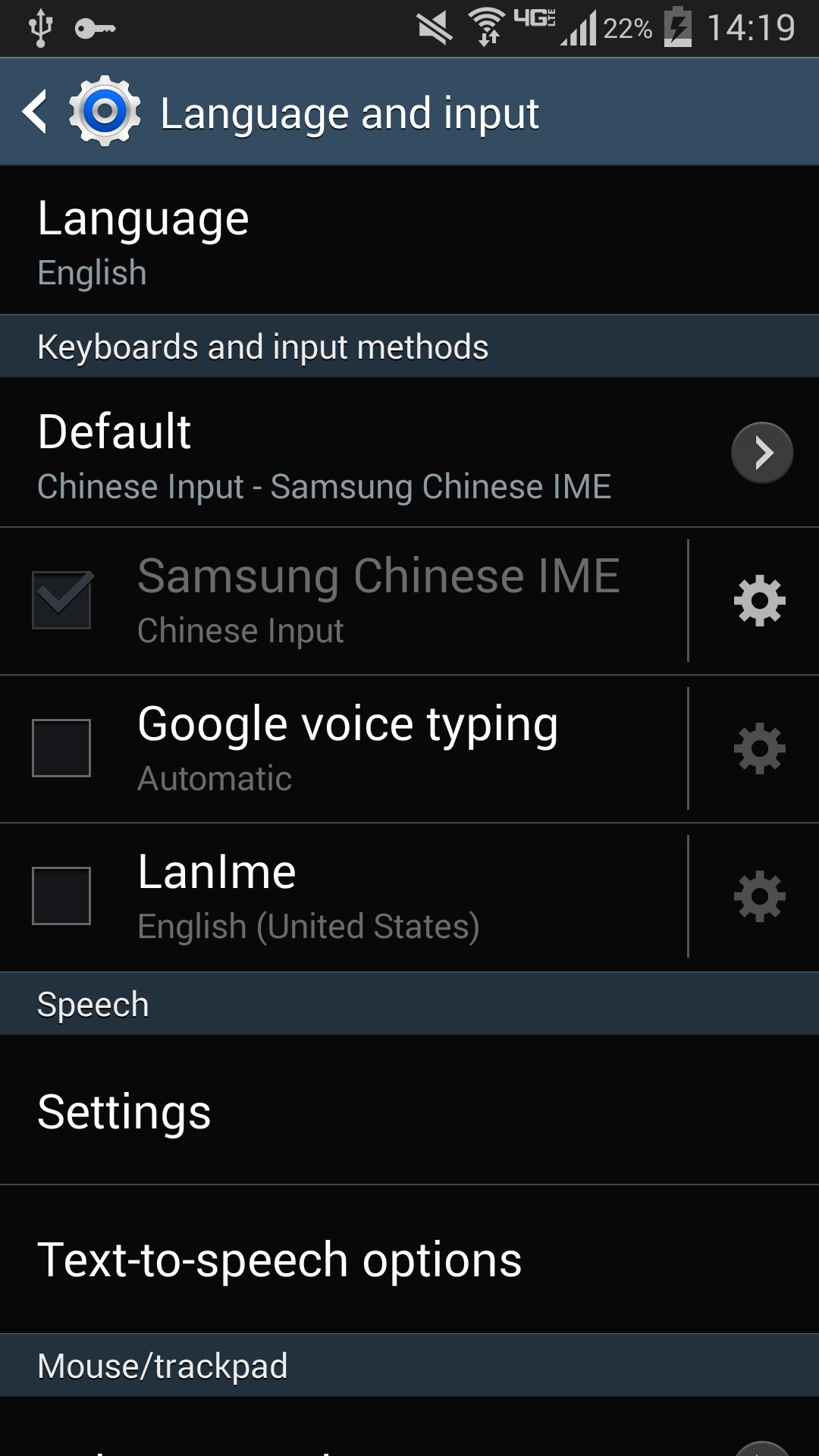
Check the check box before “LanIme”. The system will show a confirmation dialog, telling you about privacy information.
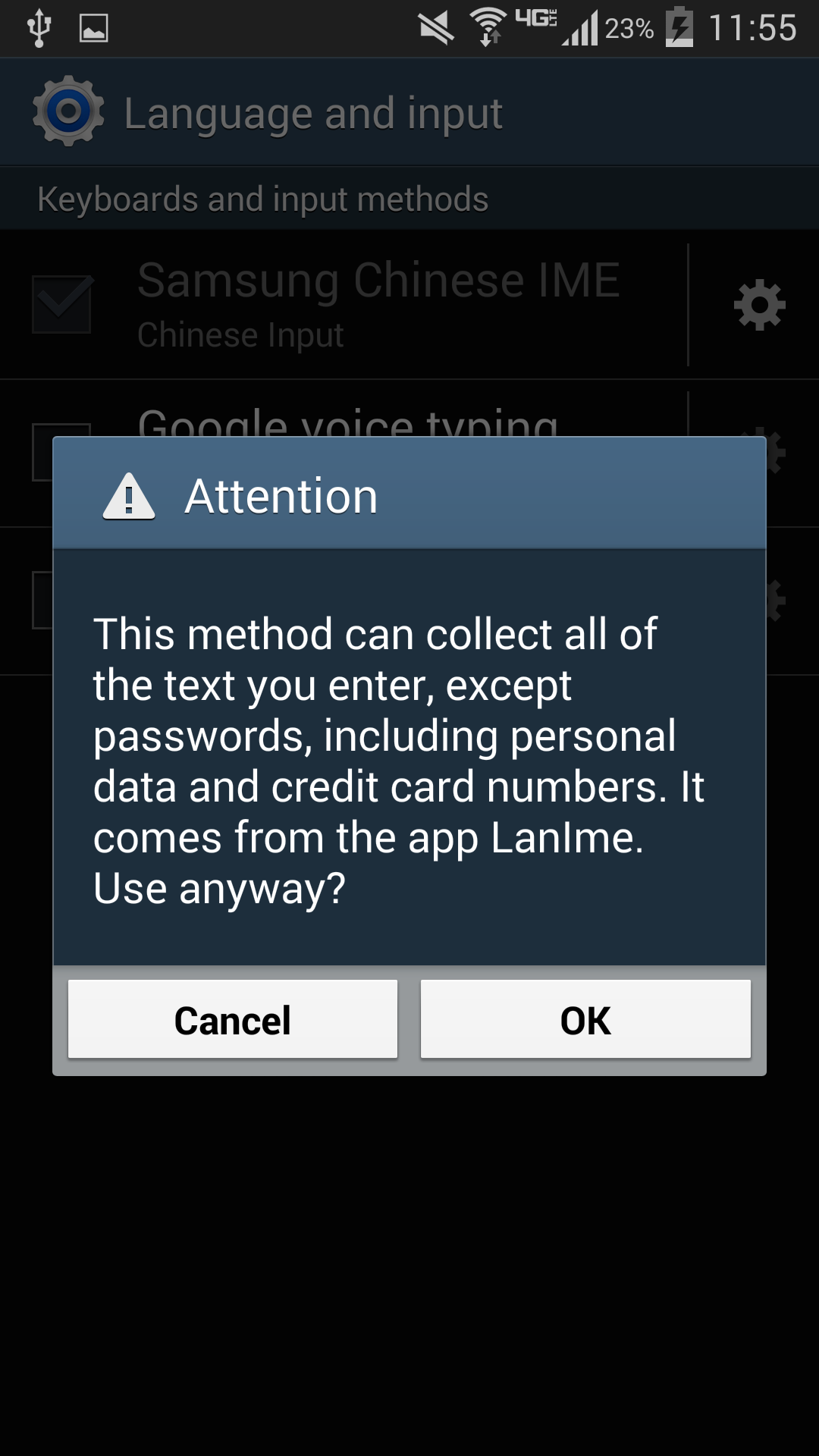
Click “OK”. Now, LanIme has been enabled.
2.2.2 Set LanIme as the default IME
Touch the back button of your phone and get back to LanIme application. The button “Step 1 Enable LanIme” should be disabled now. And the button “第二步 启用兰心输入法” would be enabled. The situation is shown below.
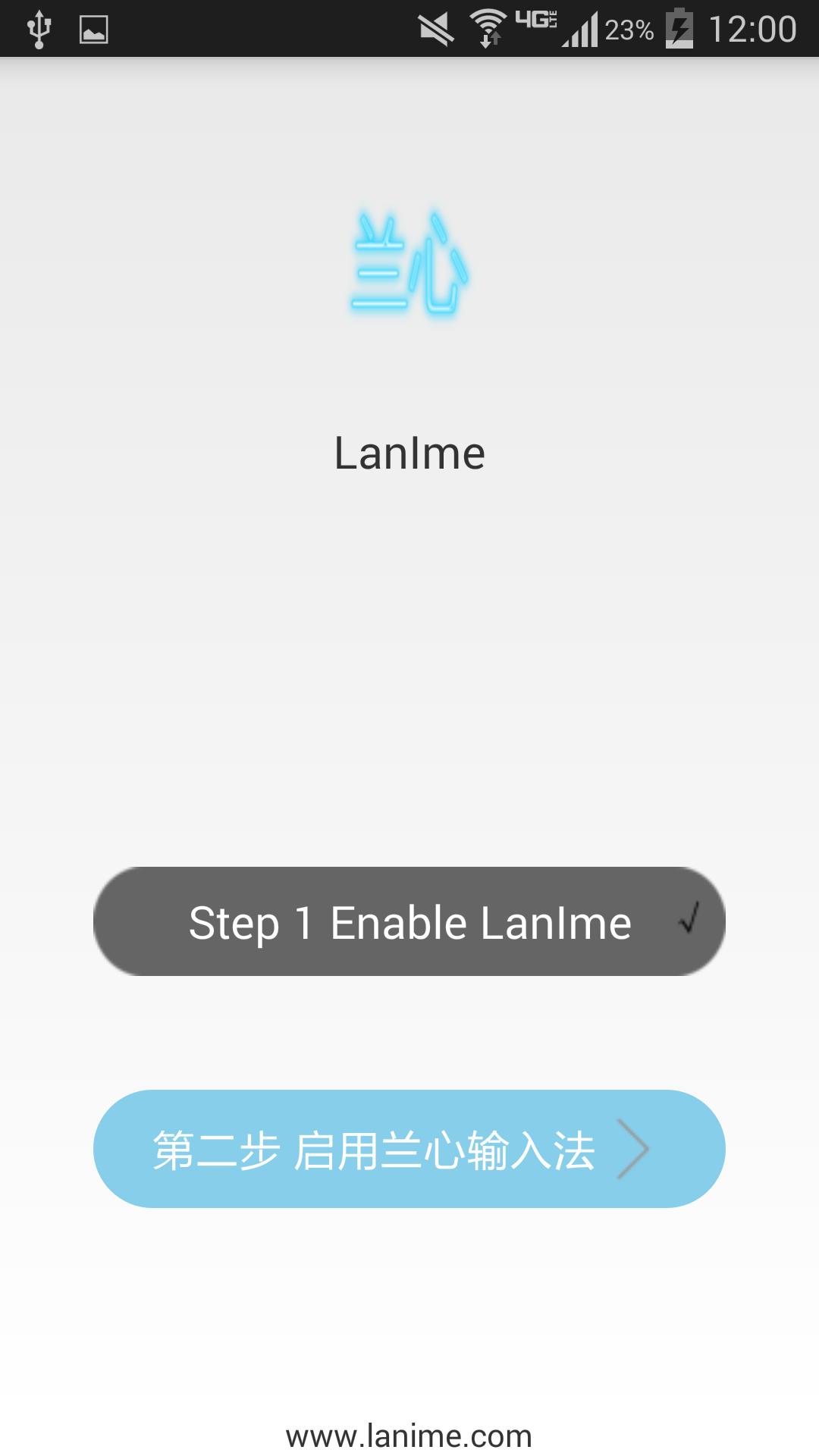
Touch the button “第二步 启用兰心输入法”, that would pop up a dialog named “Choose input method”. Touch LanIme in the “Choose input method” dialog to set it as the default input method.
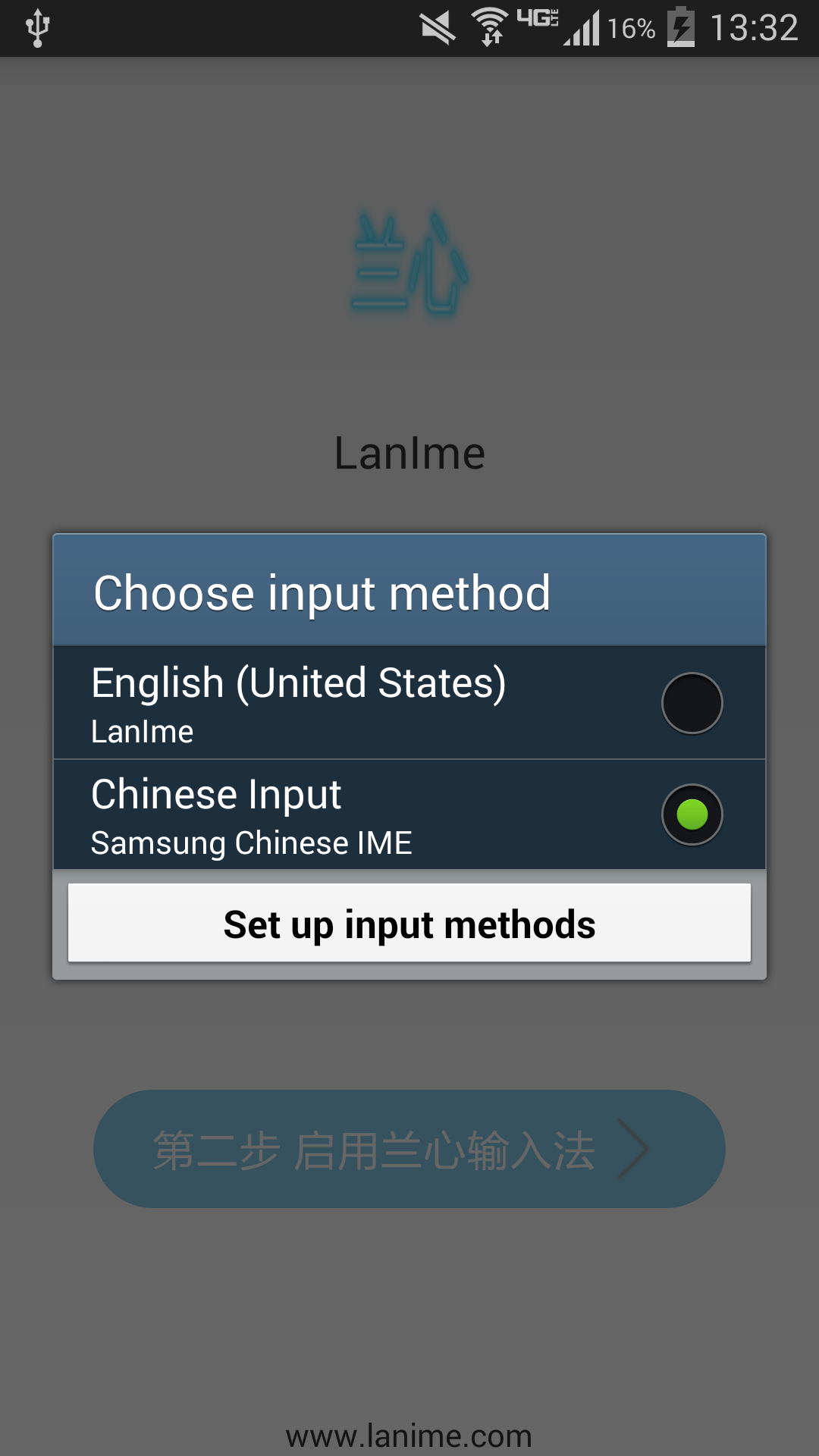
Note that, the dialog shows LanIme as an “English(United States)” IME, that doesn't mean LanIme is only capable of English inputting. Actually, LanIme supports all of the languages supported by your computer.
Now, LanIme is the default IME of your phone.
2.2.3 Connect LanImeComputer with LanIme
Ensure that your phone and your computer connect to the same LAN. If you are in a home network, then, it's quite possible that they connect to the same LAN.
Start LanImeComputer on your computer. It is not connected to your phone now, so you would see the following window. Notice that, LanImeComputer is already scanning LanIme on your phone now.
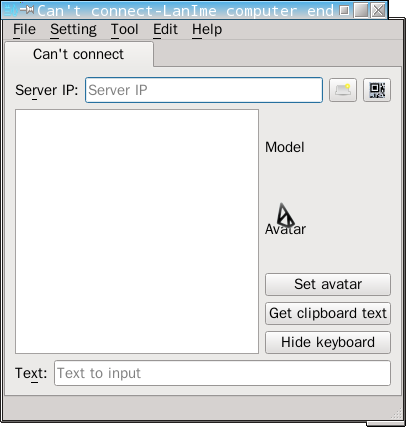
Launch some application on your phone that has some text input area, for example Firefox. This would trigger LanIme input working status. Wait a moment. The LanImeComputer on your computer would discover the LanIme on your phone and display its IP on the side bar. As shown in the following screenshot, the IP address of the newly discovered LanIme phone is “192.168.1.101”, and it has been shown into the button.
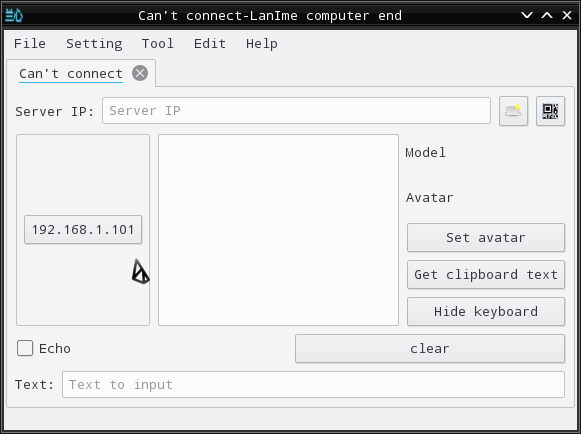
Click the button “192.168.1.101” to make LanImeComputer connect to LanIme on your phone and get the basic information about your phone. As shown in the screenshot below, the model of the phone is GT-I9507V.
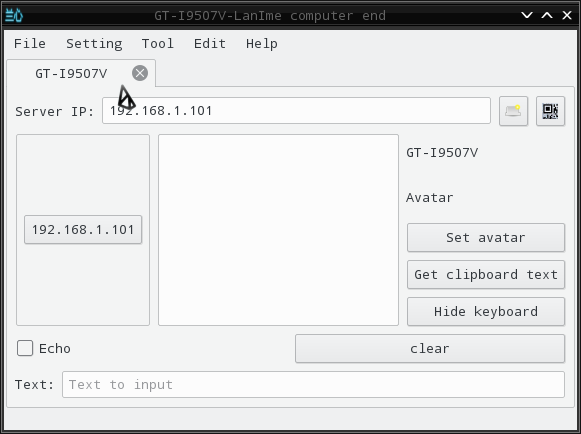
Now, LanImeComputer has been connected to LanIme.
2.2.4 Use your computer to input text for your phone
Now, we can input text for the phone using the computer.
Open any app that need to input text on your phone, and set focus to the input area. As shown in the image below, Firefox is waiting for us to input something into the address bar.
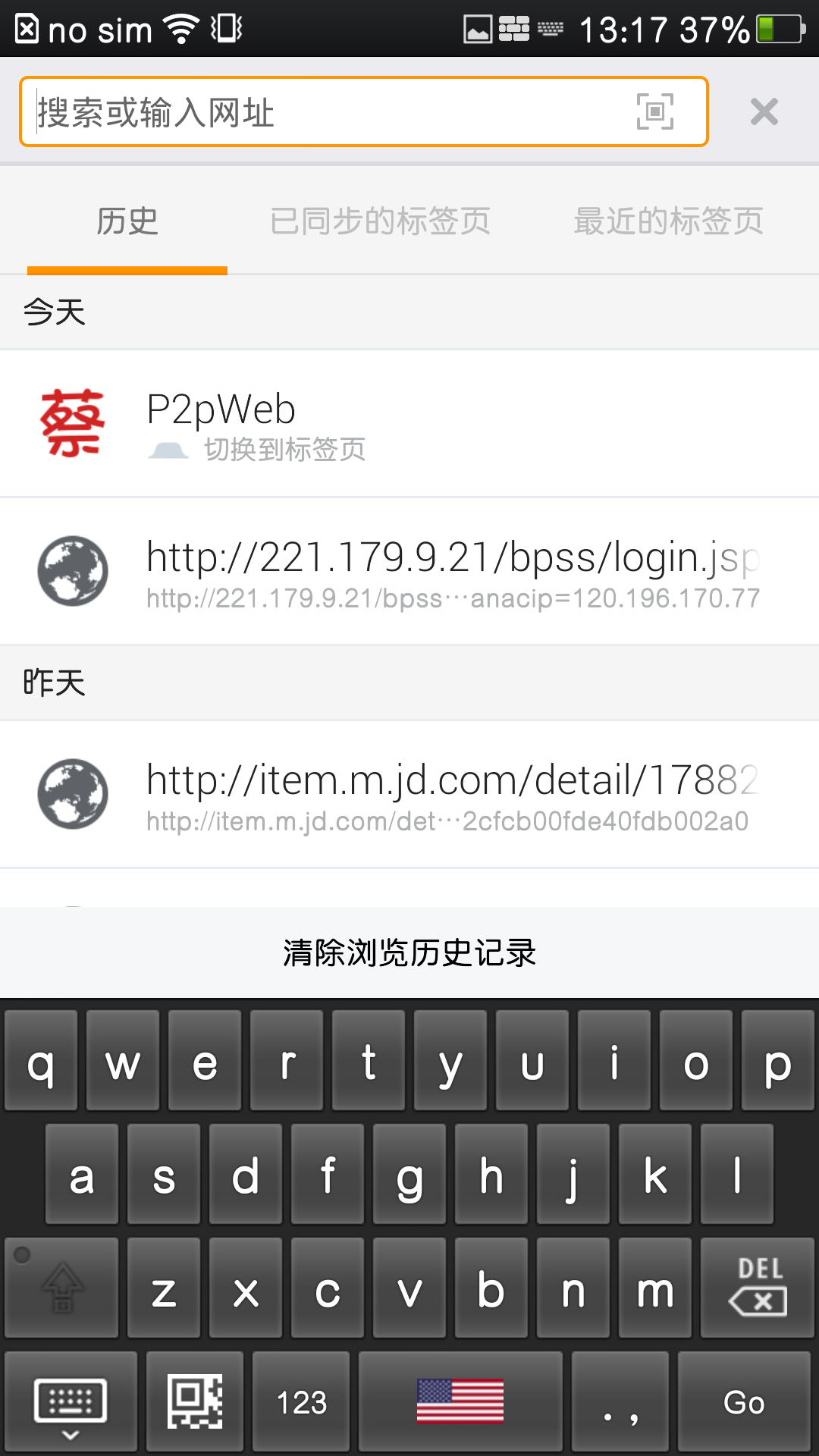
Now, pay attention to the computer. Inside the user interface of LanImeComputer, there is an input area named “Text:”. Please enter the text you want to input for Firefox, for example, “Any sufficiently advanced technology is indistinguishable from magic.”.
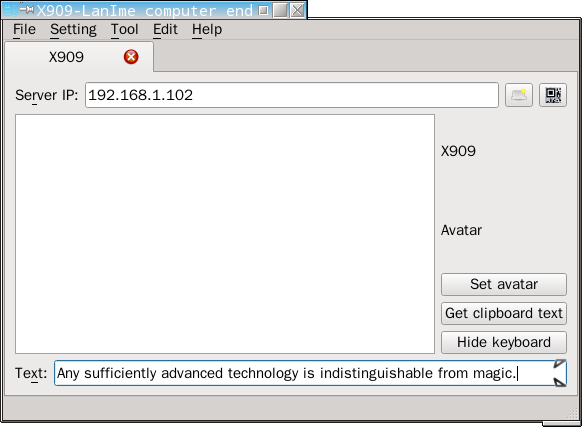
OK, when finished inputting, just press the Enter key. You will find that, this sentence has entered the history list in the middle of the user interface.
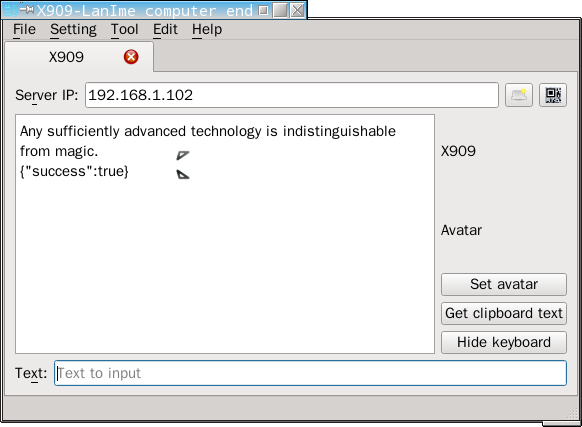
And, look at your phone, has this sentence entered the address bar of Firefox?
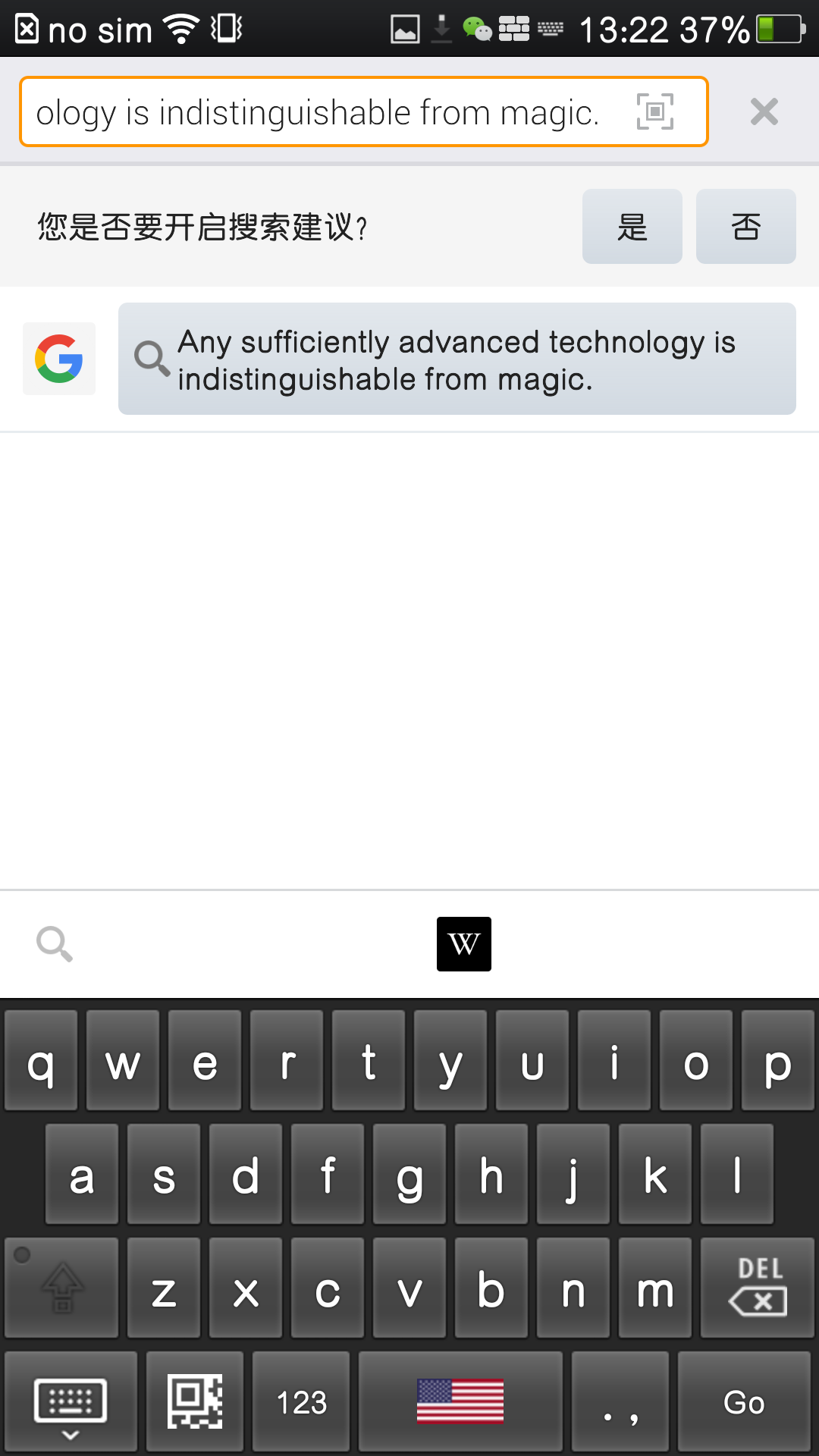
It's just that simple. Have a try, and see how fast you can type.
3 Beautiful screenshot images
If you would like to watch the beautiful screenshot images of LanIme, please visit this Google+ album: https://plus.google.com/photos/113187028668238052908/albums/6227706641890126769
Your opinionsHxLauncher: Launch Android applications by voice commands
